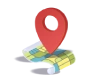Do you remember that one time you were all set to binge-watch your favorite series, but instead of Netflix, you were greeted with a blank screen and an error message? Well, if you’ve ever run a website, the feeling is pretty much the same when a 500 Internal Server Error pops up. It’s the digital equivalent of a door slam right in the middle of an important meeting. Annoying, right?
In this guide, we’ll delve into the infamous 500 Internal Server Error, explaining what it is, why it happens, and most importantly, how you can fix it. Whether you’re a seasoned webmaster or a novice site owner, this comprehensive guide is designed to arm you with the knowledge you need to tackle this pesky problem head-on.
What You’ll Learn:
- Definition and common causes of a 500 Internal Server Error
- How to diagnose and troubleshoot the error
- Preventative measures to avoid future occurrences
- Unique insights into server management and maintenance
Understanding the 500 Internal Server Error
What Is a 500 Internal Server Error?
A 500 Internal Server Error is a generic HTTP status code that indicates something has gone wrong on the server’s end, but the server cannot specify what the exact problem is. This error is often a catch-all response for when the server encounters an unexpected condition that prevents it from fulfilling the request.
Why Is It Important?
Understanding and resolving a 500 Internal Server Error is crucial because it affects the user experience, potentially drives away visitors, and can harm your website’s SEO. Addressing this error promptly ensures that your site remains functional, accessible, and user-friendly.
Common Causes of a 500 Internal Server Error
There are several potential causes for a 500 Internal Server Error, including:
- Server Overload: Too many requests or processes can overwhelm the server.
- Permission Issues: Incorrect file permissions can lead to server errors.
- Faulty .htaccess Configuration: Errors in the .htaccess file can disrupt server operations.
- PHP Memory Limit: Scripts exceeding the memory limit can trigger this error.
- Third-Party Plugins or Themes: Incompatible or poorly coded plugins and themes can cause server issues.
Diagnosing the 500 Internal Server Error
Check Server Logs
Server logs are your best friend when it comes to diagnosing a 500 Internal Server Error. They provide detailed information about what went wrong and where. Access your server logs through your hosting control panel or via FTP.
Examine the .htaccess File
The .htaccess file is a configuration file used by Apache servers to handle various requests. A single error in this file can cause a 500 Internal Server Error. Ensure that your .htaccess file is properly configured and does not contain any syntax errors.
Increase PHP Memory Limit
Sometimes, increasing the PHP memory limit can resolve the error. This can be done by editing the php.ini file or adding a line in the .htaccess file:
“`php
php_value memory_limit 128M
“`
This increases the memory limit to 128MB.
Disable Plugins and Themes
If you are using a content management system (CMS) like WordPress, try disabling all plugins and switching to the default theme. This helps identify if a plugin or theme is causing the error. Re-enable them one by one to pinpoint the culprit.
Fixing the 500 Internal Server Error
Restoring File Permissions
Incorrect file permissions can cause a 500 Internal Server Error. Ensure that directories are set to 755 and files to 644. You can change permissions via FTP or your hosting control panel.
Correcting the .htaccess File
If your .htaccess file is corrupted or contains incorrect directives, restoring it to a default state can help. Create a backup of the existing .htaccess file and then replace its contents with a default version, often provided by your CMS or hosting provider.
Revising Code and Scripts
If the error is due to a coding issue, revising your website’s code and scripts may resolve the problem. Look for infinite loops, syntax errors, and deprecated functions. It’s advisable to test your code on a local server before deploying changes to the live site.
Consulting with Your Hosting Provider
If you’ve exhausted all other options, it may be time to contact your hosting provider. They can provide insights into server-specific issues and may be able to resolve the problem on their end.
Preventative Measures
Regularly Update Your Software
Keeping your CMS, plugins, themes, and server software up to date can prevent many issues that lead to a 500 Internal Server Error. Updates often include patches for security vulnerabilities and bug fixes.
Perform Routine Maintenance
Regularly check your server logs, optimize your database, and audit your website’s code to catch potential issues before they escalate.
Backup Your Website
Regular backups ensure that you can quickly restore your site to a functional state if something goes wrong. Use automated backup solutions provided by your hosting provider or third-party services.
Optimize Server Resources
Ensure that your server has sufficient resources to handle your website’s traffic and processes. Consider upgrading your hosting plan if you frequently encounter server overloads.
Conclusion
A 500 Internal Server Error can be a significant roadblock, but with the right knowledge and tools, you can diagnose and fix it efficiently. By understanding the common causes, utilizing effective troubleshooting techniques, and implementing preventative measures, you can keep your website running smoothly and provide a better experience for your visitors.
FAQs
What causes a 500 Internal Server Error?
A 500 Internal Server Error is typically caused by server overload, permission issues, faulty .htaccess configurations, exceeding PHP memory limits, or problematic plugins and themes.
How can I fix a 500 Internal Server Error?
You can fix a 500 Internal Server Error by checking server logs, examining the .htaccess file, increasing PHP memory limits, disabling plugins and themes, and restoring file permissions.
What should I do if I can’t resolve the 500 Internal Server Error?
If you cannot resolve the error on your own, contact your hosting provider for assistance. They can provide server-specific insights and help resolve the issue.
How can I prevent a 500 Internal Server Error?
Prevent a 500 Internal Server Error by regularly updating your software, performing routine maintenance, backing up your website, and optimizing server resources.
Is a 500 Internal Server Error harmful to my website’s SEO?
Yes, a 500 Internal Server Error can harm your website’s SEO if it persists, as search engines may have difficulty crawling and indexing your site.