Introduction
Migrating from one SEO plugin to another can seem daunting, especially when it involves two of the most popular plugins like All in One SEO and Yoast. However, there are compelling reasons why you might consider making this switch, from accessing more advanced features to ensuring better compatibility with your site’s long-term goals.
In this guide, we’ll take you through every step of migrating from All in One SEO to Yoast, ensuring a smooth transition without sacrificing your hard-earned SEO rankings.
By the end of this article, you’ll learn:
- Why migrating from All in One SEO to Yoast might benefit your site
- How to prepare for the migration to avoid common pitfalls
- A step-by-step guide to the migration process
- Post-migration tips to optimize your SEO
- How to resolve common issues that might arise during the migration
Understanding All in One SEO and Yoast SEO
Overview of All in One SEO Plugin
All in One SEO (AIOSEO) has been a staple in the WordPress SEO world since its launch. It’s known for its simplicity and efficiency, making it a popular choice for beginners and those who prefer a more hands-off approach to SEO management. AIOSEO offers features like XML sitemaps, meta tags, and social media integration, all within a user-friendly interface.
Overview of Yoast SEO Plugin
Yoast SEO, on the other hand, is often seen as the powerhouse of WordPress SEO plugins. It provides a more granular level of control over your SEO settings, with features like keyword optimization, readability analysis, and a robust content analysis tool that guides you through the best practices for on-page SEO. Yoast’s real-time feedback on content optimization makes it a favorite among users who want to ensure their site is always performing at its best.
Key Differences Between All in One SEO and Yoast
While both plugins serve the same core purpose—optimizing your website for search engines—they do so in different ways. Some of the key differences include:
- Ease of Use: AIOSEO is often praised for its simplicity, while Yoast offers more features, which can be overwhelming for beginners but powerful for advanced users.
- Content Analysis: Yoast’s content analysis tool is more sophisticated, providing real-time feedback on readability, keyword density, and other important SEO factors.
- Customization: Yoast allows for more detailed customization of SEO settings, including advanced options for individual pages and posts.
- Integration: Yoast offers better integration with other tools and services, such as Google Search Console and social media platforms.
Pre-Migration Considerations
Before you dive into the migration process, it’s essential to take some preliminary steps to ensure everything goes smoothly.
Assessing Your Current SEO Configuration
Start by reviewing your current SEO setup with All in One SEO. Take note of your most important settings, including any custom meta tags, redirects, and schema markups. This will help you replicate or improve these settings once you switch to Yoast.
Backing Up Your Website
Always back up your website before making significant changes like this. A full backup ensures that you can restore your site to its previous state if anything goes wrong during the migration. Use a reliable backup plugin or your hosting provider’s backup solution to create a complete copy of your website, including all your database and files.
Checking Plugin Compatibility
Ensure that Yoast SEO is compatible with your current theme and any other plugins you are using. While most themes and plugins work seamlessly with Yoast, it’s better to be safe than sorry. You can check compatibility by looking at the plugin documentation or running a test on a staging site.
Preparing a Migration Plan
Develop a clear migration plan outlining the steps you’ll take, the order in which you’ll perform them, and any specific settings you need to configure in Yoast. Having a plan helps prevent mistakes and makes the process more manageable.
The Migration Process: Step-by-Step Guide
Now that you’re prepared, let’s dive into the actual migration process.
Installing Yoast SEO
The first step is to install the Yoast SEO plugin. You can do this directly from your WordPress dashboard by navigating to the Plugins section, clicking “Add New,” and searching for “Yoast SEO.” Once found, click “Install Now,” and then “Activate.”
Importing SEO Data from All in One SEO to Yoast
Yoast provides an import tool to help you migrate your SEO data from All in One SEO. To use this tool:
- Go to the “SEO” menu in your WordPress dashboard.
- Select “Tools,” then click on the “Import and Export” option.
- Choose the “Import from other SEO plugins” tab.
- Select “All in One SEO” from the list and click “Import.”
This process will transfer your meta descriptions, title tags, and other key SEO settings to Yoast.
Configuring Yoast SEO Settings
After importing your data, you’ll need to configure Yoast to suit your site’s needs. Start with the setup wizard, which will guide you through the basic settings, such as:
- Defining your website’s type (e.g., blog, news site, online store).
- Setting up the correct site structure (e.g., choosing between a single site or a multi-site setup).
- Configuring your social media profiles.
- Setting up the Yoast breadcrumbs, which can improve your site’s navigation and SEO.
Testing Your Website After Migration
Once everything is set up, it’s crucial to test your website to ensure everything is working as expected. Check for any broken links, missing meta descriptions, or other issues that could affect your site’s SEO performance. Tools like Google Search Console and Ahrefs can help you identify and resolve any problems.
Post-Migration Optimization
After the migration, it’s time to optimize your site further using Yoast’s tools and features.
Reviewing SEO Settings in Yoast
Take some time to go through Yoast’s settings to ensure they align with your SEO strategy. Pay special attention to:
- Titles & Metas: Make sure your title templates and meta descriptions are correctly set up for each page and post type.
- XML Sitemaps: Ensure your sitemap is generated correctly and submitted to Google Search Console.
- Schema Markup: Review your schema settings to ensure Yoast is marking up your content appropriately.
Optimizing Your Content with Yoast’s Tools
One of Yoast’s strongest features is its content optimization tools. Use these to improve your existing content and ensure new content is optimized from the start:
- Keyword Optimization: Use the focus keyword tool to ensure each post targets the right keywords effectively.
- Readability Analysis: Improve your content’s readability based on Yoast’s suggestions, such as shortening sentences or adding subheadings.
- Internal Linking Suggestions: Yoast can suggest internal links to help you create a stronger site structure.
Monitoring SEO Performance Post-Migration
It’s important to monitor your site’s SEO performance after the migration to ensure everything is functioning as expected. Keep an eye on:
- Rankings: Track your keyword rankings to ensure they remain stable or improve after the migration.
- Traffic: Use Google Analytics to monitor your site’s traffic levels and identify any sudden drops or spikes.
- Search Console Reports: Check Google Search Console for any crawl errors, indexing issues, or other warnings.
Common Issues and How to Resolve Them
During and after the migration, you may encounter some common issues. Here’s how to handle them.
Loss of SEO Data During Migration
If you notice that some SEO data, like meta descriptions or title tags, didn’t transfer over correctly, you may need to manually re-enter this information. Double-check your key pages and posts, and make sure all critical SEO elements are in place.
Broken Links or Redirect Issues
Migration can sometimes result in broken links or issues with redirects. Use a tool like Screaming Frog to crawl your site and identify any 404 errors or broken links. Yoast also has a redirect manager feature (available in the premium version) that can help you manage redirects effectively.
Duplicate Content Problems
Ensure that your migration didn’t accidentally create duplicate content issues. This could happen if, for example, the import process duplicated meta tags. Use Yoast’s canonical URL feature to point search engines to the preferred version of a page.
Dealing with Schema Markup Changes
If your site relies heavily on schema markup, it’s crucial to review and adjust your schema settings in Yoast. While Yoast does a good job of adding schema automatically, advanced users may need to tweak settings to match their previous configuration or to improve upon it.
Best Practices for SEO Plugin Migration
To make the most of your migration, keep these best practices in mind.
Maintaining SEO Consistency
One of the biggest risks during any migration is losing your existing SEO value. To avoid this, make sure your Yoast settings closely match those of your previous plugin, at least initially. Gradually optimize and tweak settings to avoid drastic changes that could negatively impact your rankings.
Utilizing Yoast’s Advanced Features
Yoast offers a range of advanced features that can help take your SEO to the next level. Consider using features like:
- Yoast SEO Premium: Provides additional tools like advanced redirects, multiple focus keywords, and social previews.
- Local SEO: Helps optimize your site for local search if you run a business with physical locations.
- WooCommerce SEO: If you run an online store, this extension helps optimize product pages and categories.
Regularly Updating Your SEO Strategy
SEO is not a set-it-and-forget-it task. Regularly review your strategy to ensure it’s aligned with the latest best practices and algorithm updates. Yoast’s blog and resources can be invaluable in keeping up with these changes.
Conclusion
Migrating from All in One SEO to Yoast SEO can significantly enhance your website’s optimization potential. By carefully planning your migration, configuring Yoast settings properly, and taking advantage of its advanced features, you can maintain or even improve your site’s SEO performance.
Key Takeaways from the Migration Process
- Preparation is key: Always back up your site and assess your current SEO setup before starting the migration.
- Follow a step-by-step process to ensure a smooth transition from All in One SEO to Yoast.
- Post-migration, use Yoast’s tools to optimize your content and monitor your SEO performance closely.
Future-Proofing Your SEO Strategy
With Yoast SEO, you have access to a powerful toolset that can help you stay ahead of SEO trends and changes. By regularly updating your strategy and utilizing Yoast’s advanced features, you can ensure your site remains competitive in search rankings.
FAQs
What should I do if I lose SEO data during the migration?
If you lose SEO data during migration, first check if the import process was completed correctly. If needed, manually re-enter critical SEO elements like meta descriptions and title tags for key pages.
Is it necessary to back up my website before migrating?
Yes, it’s crucial to back up your website before migrating. This ensures that you can restore your site to its previous state if anything goes wrong during the migration process.
How long does it take to migrate from All in One SEO to Yoast?
The time required for migration depends on the size of your website and the complexity of your current SEO setup. For most sites, the process can be completed within a few hours, including testing.
Will migrating to Yoast improve my website’s SEO performance?
Migrating to Yoast can improve your website’s SEO performance, especially if you take advantage of its advanced features and follow best practices for content optimization. However, the actual impact depends on how well you configure and use the plugin.
Can I revert to All in One SEO after migrating to Yoast?
Yes, you can revert to All in One SEO after migrating to Yoast, but it’s not recommended unless absolutely necessary. Reverting might lead to data loss or inconsistencies in your SEO settings, so proceed with caution if you decide to switch back.
“`